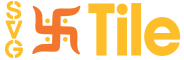Explore svgtile.com:
Start by opening your preferred web browser and navigating to svgtile.com. This user-friendly website offers an extensive collection of icons, conveniently categorized for easy browsing. Take your time to explore the available options and find icons that align with your design objectives.
Utilize the Search Functionality:
If you have specific requirements or ideas in mind, use the search functionality on svgtile.com to narrow down your options. Enter relevant keywords, such as "social media," "ecommerce," or "travel," and browse through the search results to find icons that suit your needs.
Selecting an Icon:
Once you've found an icon that catches your eye, click on it to view additional details. Pay attention to factors such as the icon's style, size, and variations available. Make sure it fits the overall design concept and aesthetic you're aiming for.
Review the Icon Details:
On the icon's detail page, svgtile.com provides additional information and customization options. You may find alternative color variations, different file formats, and preview images. Take your time to explore these options and choose the one that best fits your design requirements.
Download the Icon:
To proceed with the download, locate the download button associated with your selected icon. It may be labeled as "Download," "Save," or feature a download icon (often a downward arrow). Clicking on this button initiates the download process.
Choose the File Format:
Depending on your needs, svgtile.com may offer various file formats for the icon. SVG is the most common choice due to its scalability without loss of quality. However, you might also find options for PNG or other formats. Consider the specific requirements of your project and choose the appropriate format accordingly.
Specify the Icon Size:
Some icons come in different sizes, allowing you to select the one that best suits your design. If size variations are available, svgtile.com typically provides a drop-down menu or radio buttons to make your selection. Take into account the display area and purpose of the icon within your design.
Save the Icon:
Once you've chosen the file format and size, select the desired location on your computer to save the downloaded icon file. Create a folder or use an existing one that facilitates easy organization and access to your design assets.
Organize Your Icons:
To maintain a streamlined workflow and effortless access to your icons, it's essential to organize them properly. Consider creating a dedicated folder structure that categorizes icons based on themes, industries, or projects. This approach ensures that you can quickly locate the right icons when needed.
Incorporate the Icon in Your Design:
With the icon successfully downloaded and saved, you're ready to incorporate it into your graphic design project. Depending on your design software, you can import the SVG or PNG file directly into your workspace. Take advantage of the file's scalability to adjust the size and maintain crispness across various resolutions.
Conclusion
Downloading icons for graphic design from svgtile.com is a convenient and straightforward process that empowers designers to enhance their projects with visually appealing and impactful icons. By following the steps outlined in this guide, you can navigate svgtile.com with ease, select icons that align with your design goals, and download them in the desired format and size. Remember to organize your downloaded icons dynamically to streamline your workflow and access them efficiently when needed. With svgtile.com's extensive collection of icons at your fingertips, you have the resources to create captivating and professional designs. Embrace the power of icons and let your creativity soar!